Widget Installation
Include the installation script before the</body> tag on every page you want Adam to show, replacing CLIENT_ID with the relevant community ID:
Widget API
The below describe the options and methods that can be called in the Widget API to customize behaviour of the chat widget.Methods
The below methods can be called:init(reference, options)
init(reference, options)
Initializes Adam, and returns the instance.It takes two arguments:You can find more options to customize the widget below.
reference: A unique reference for the instance (use adam if unsure):options: An options object to configure the widget (clientId and source are mandatory):remove()
remove()
Disconnects the chat and removes it from the page:In order to initialize the chat again, you must use the init() method detailed above.
openChatWindow()
openChatWindow()
Acts like a click on the Adam launcher, opening the chat window. This can be especially useful for mobile, where you might not want the launcher button to show - rather you can create a custom element and trigger the opening of the chat window programatically:
closeChatWindow()
closeChatWindow()
Closes the chat window:
Available Options
These values enable you to tailor the widget to your requirements.clientId
clientId
stringThis is a mandatory field. Pass the clientId relating to your community.source
source
stringThis is a mandatory field. Pass one of the following values to identify the channel that the conversations is being held on:- portal - if the user is accessing Adam via a private/secure portal
- website - if the user is accessing Adam via a public website
clientInfo
clientInfo
objectYou can optionally pass a clientInfo object to initiate the chat with the user information pre-loaded (e.g. for use in resident portals in logged-in state):- firstName
string: user’s first name - lastName
string: user’s last name - phoneNumber
string: user’s registered phone number - email
string: user’s registered email address - unit
string: apartment number - address
string: property address
colors
colors
objectYou can optionally pass a colors object to tailor the colors used in the widget to your brand:- background
string: 6-digit HEX or RGB string - foreground
string: 6-digit HEX or RGB string - text
string: user’s 6-digit HEX or RGB string
colors object, the icon on the launcher button will change from the Travtus T logo to a message bubble.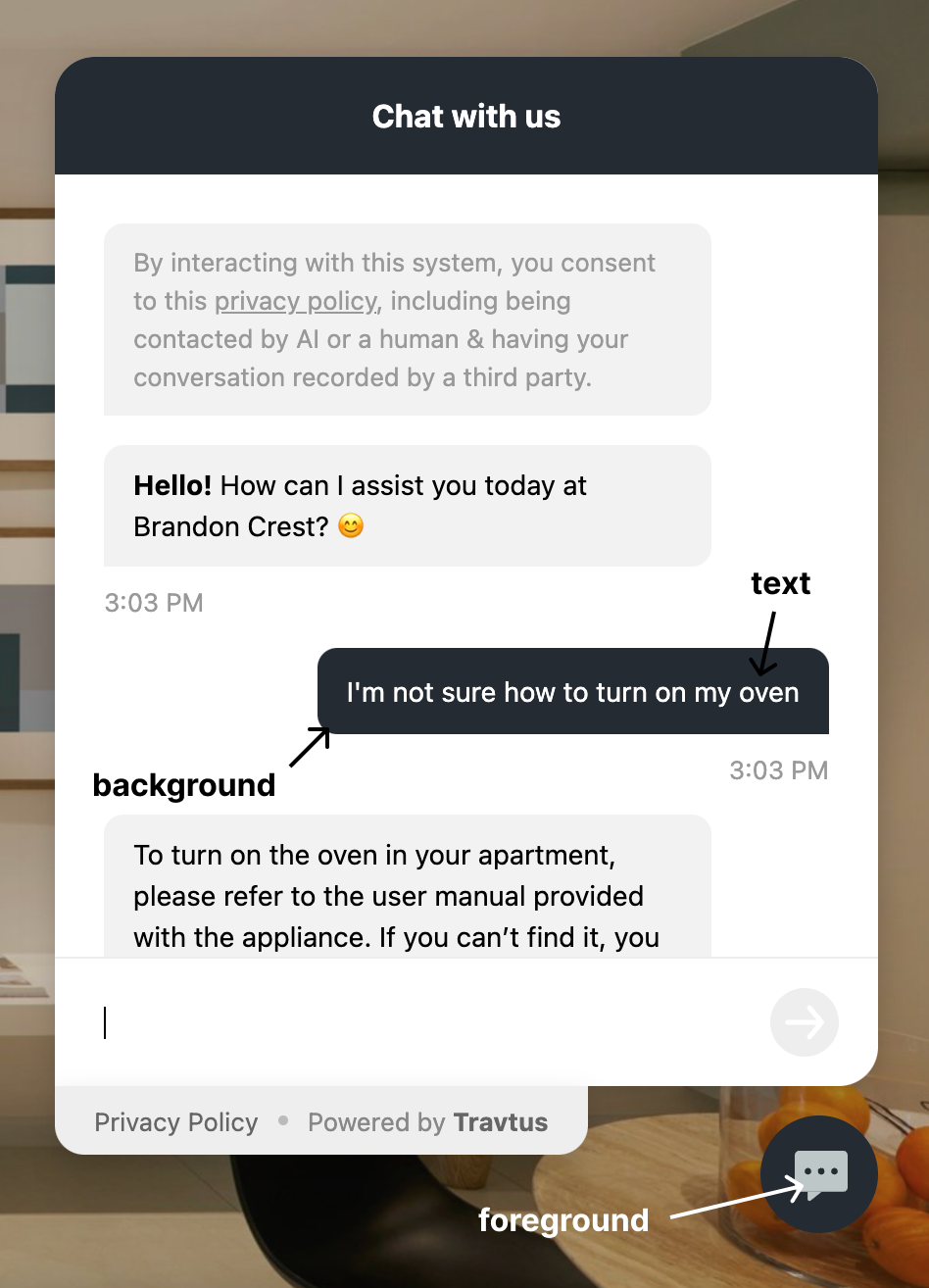
breakpoint
breakpoint
numberThis is the resolution at which the chat window should switch from full screen (mobile view) to an overlay in the bottom right (desktop view). Defaults to 769 (tablet portrait).Mobile view: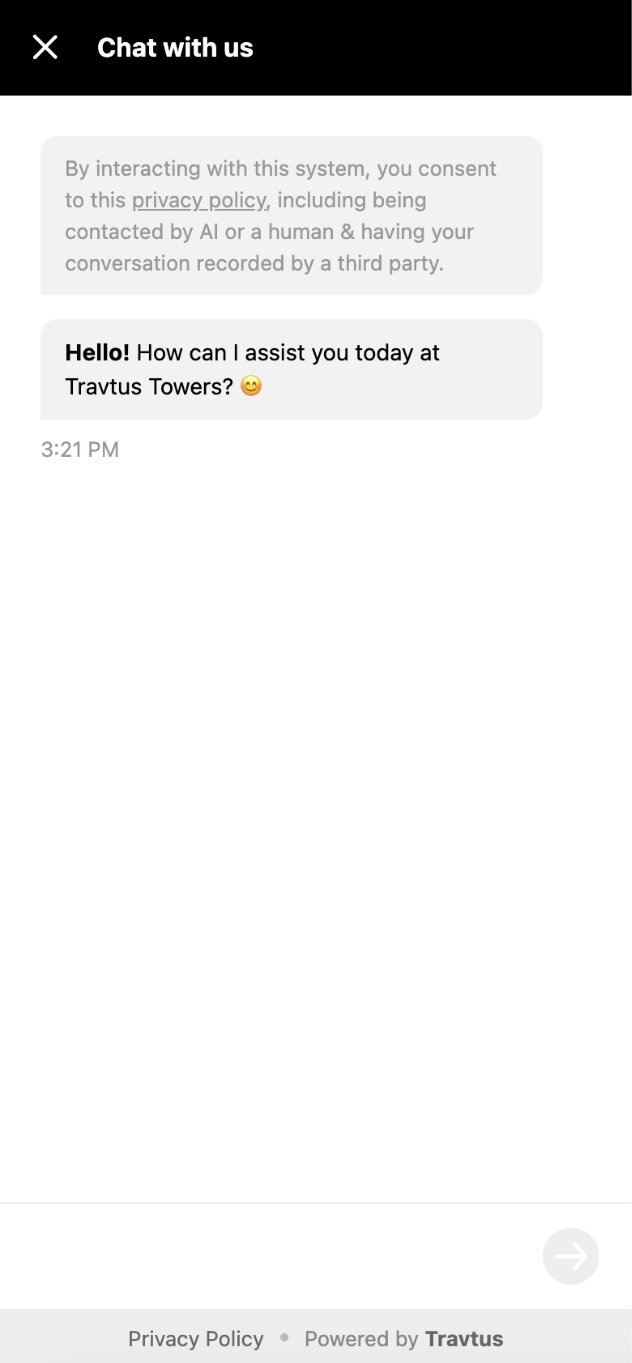
hideLauncherOnMobile
hideLauncherOnMobile
booleanYou can choose to hide the launcher button on mobile, and to instead open the chat window programatically using the openChatWindow() method. This defaults to false.hideFooter
hideFooter

