Using Travtus Webhooks
Webhooks allow services to notify each other of events. They work by sending aPOST request to a pre-determined endpoint. Below are the details on how to set up, verify, and manage Travtus webhooks effectively.
Introduction to Travtus Webhooks
At their core, webhooks are a way to send automated messages or information from one app to another as events happen. For example, you can set up an endpoint likehttps://www.example.com/acme/webhooks/ to receive notifications from Travtus.
To indicate that a webhook has been processed, return a 2xx (status code 200-299) response to the webhook message within a reasonable time frame (15 seconds). Disable CSRF protection for this endpoint if the framework you use enables it by default.
Why Verify Webhooks
Webhook signatures help verify that the messages are genuinely sent by Travtus and not by an attacker. Signatures also help prevent replay attacks by including a timestamp in the webhook. It’s crucial to verify the signature and timestamp to ensure the security of your application. For more details on the importance of verifying webhooks, refer to why you should verify webhooks.How to Verify Webhooks with Travtus Libraries
Travtus uses Svix libraries to make webhook verification simple. Below is an example using Python:Python Example
Adding an Endpoint
To start receiving messages from Travtus, you need to configure your endpoints:- Access the Webhook Portal: Request a short-lived URL for accessing your webhook consumer application portal.
- Add Endpoint: Provide a URL and a list of event types you want to listen to.
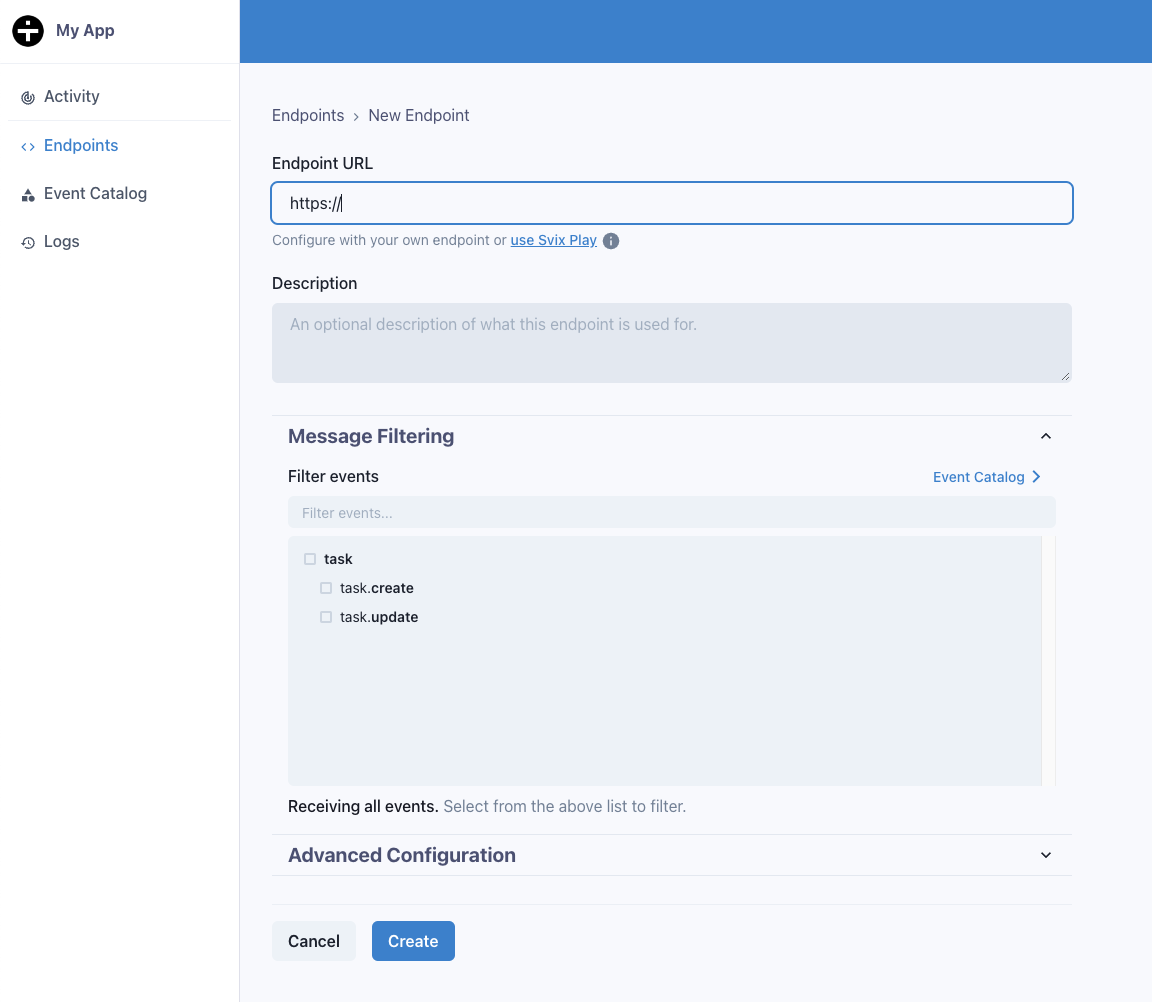
Helpful Tip! If you don’t have a URL or your service isn’t ready to start receiving events, press the use Svix Play button for a temporary URL.If you don’t specify any event types, your endpoint will receive all events by default. This can be helpful for initial testing.
Testing Your Endpoint
Use the “Testing” tab to send example events to your endpoint.
Retries
Travtus uses a retry schedule with exponential backoff for delivering webhook messages.Retry Schedule
Each message is retried based on the following schedule:- Immediately
- 5 seconds
- 5 minutes
- 30 minutes
- 2 hours
- 5 hours
- 10 hours
- 10 hours (repeated)
EndpointDisabledEvent will be sent.
Manual Retries
You can manually retry each message or automatically retry all failed messages from a specific date using the application portal.Troubleshooting Tips
Common Issues
- Not Using the Raw Payload Body: Verify the payload exactly as sent to ensure accurate verification.
- Missing the Secret Key: Ensure you are using the correct secret key unique to each endpoint.
- Wrong Response Codes: Use the correct response status codes to indicate success or failure.
- Responses Timing Out: Ensure your endpoint responds within 15 seconds. Consider processing messages asynchronously to avoid timeouts.

