Webhook Portal & Sandbox
Webhook
Webhook Portal & Sandbox
This endpoint allows users to request a short-lived URL for accessing consumer application portal.
GET
Webhook Portal & Sandbox
Travtus Webhook Portal & Sandbox
Overview
The Travtus Webhook Portal allows you to manage and test your webhooks efficiently. This portal provides functionalities such as adding endpoints, testing configurations, and handling failed messages.Main Actions
- Add Endpoints: Configure where you want to receive webhook events.
- Test Endpoints: Send test events to ensure your endpoint is correctly set up.
- View and Retry Events: Monitor webhook deliveries and manually retry failed messages.
API Endpoint for Accessing the Portal
GEThttps://api.travtus.com/webhook/app-portal-access/
Request Headers
| Parameter | Type | Description |
|---|---|---|
| Authorization | string | Bearer token for authentication |
Response
| Field | Type | Description |
|---|---|---|
| url | string | Short-lived URL for accessing your webhook consumer application portal |
Example Request
Response Examples
Success (200)
Missing Authorization (401)
Expired Token (401)
Invalid Token (401)
Adding an Endpoint
Steps
- Access the Portal: Use the provided short-lived URL to access the portal.
- Navigate to Endpoints: Go to the “Endpoints” section.
- Add Endpoint: Provide your endpoint URL and select event types.
- Save: Confirm and save your endpoint configuration.
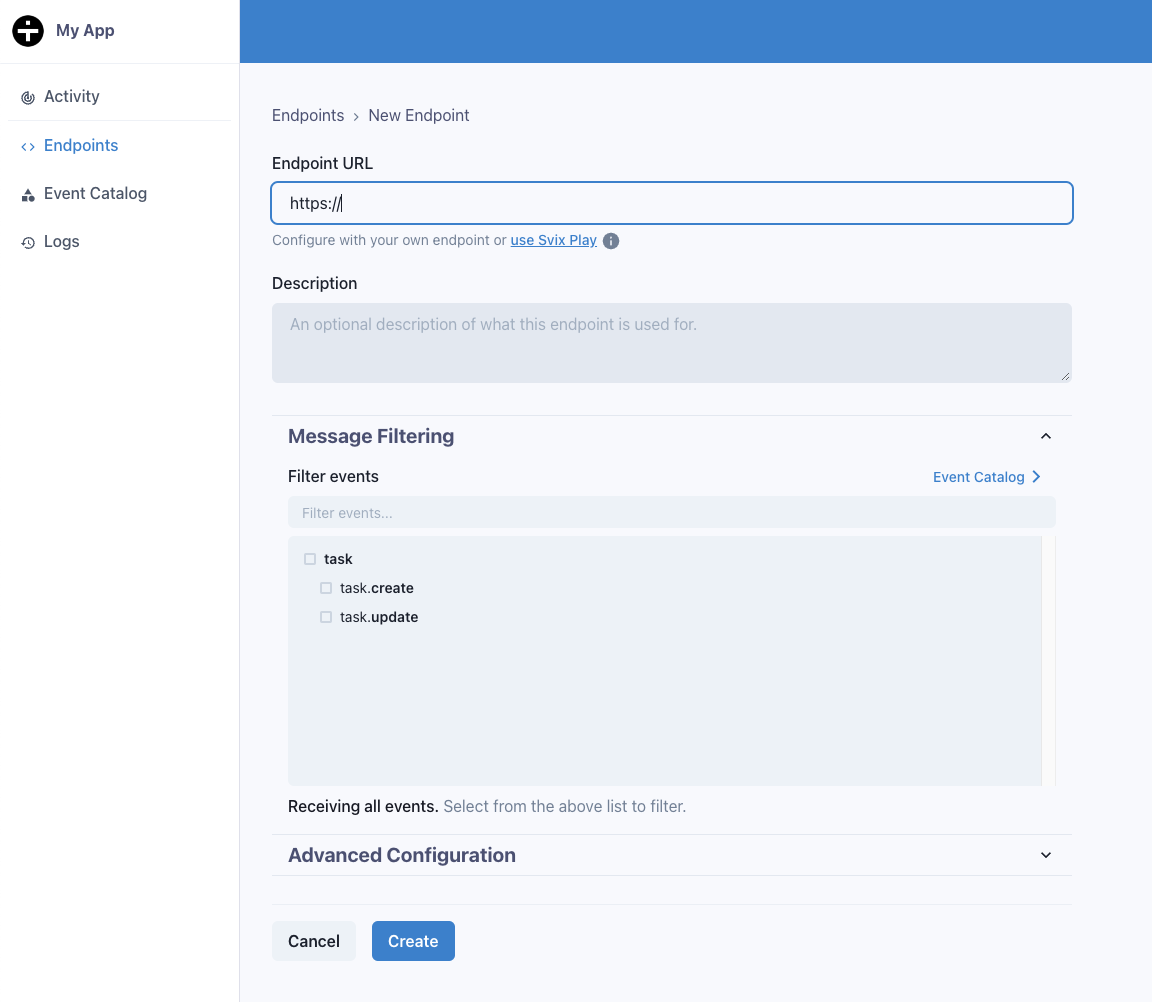
Helpful Tip! If your service isn’t ready, use the Svix Play button to get a temporary URL.
Testing Your Endpoint
Steps
- Go to Testing Tab: Navigate to the “Testing” tab.
- Send Test Events: Use the interface to send example events.
- Review Results: Click on the message to view payload and delivery status.

Webhook Signature Verification
Why Verify Webhooks
Verifying webhook signatures ensures the authenticity and integrity of the messages from Travtus. Learn more about why you should verify webhooks.How to Verify
Python Example
Handling Retries
Automatic Retries
- Immediate
- 5 seconds
- 5 minutes
- 30 minutes
- 2 hours
- 5 hours
- 10 hours (repeated)
Manual Retries
Use the portal to manually retry failed messages or recover all failed messages from a specific date.Troubleshooting Tips
- Use Raw Payload Body: Ensure the payload is verified exactly as received.
- Correct Secret Key: Verify that you are using the correct secret key for the endpoint.
- Response Codes: Use appropriate response codes (2xx for success).
- Avoid Timeouts: Ensure your endpoint responds within 15 seconds. Use asynchronous processing if needed.

