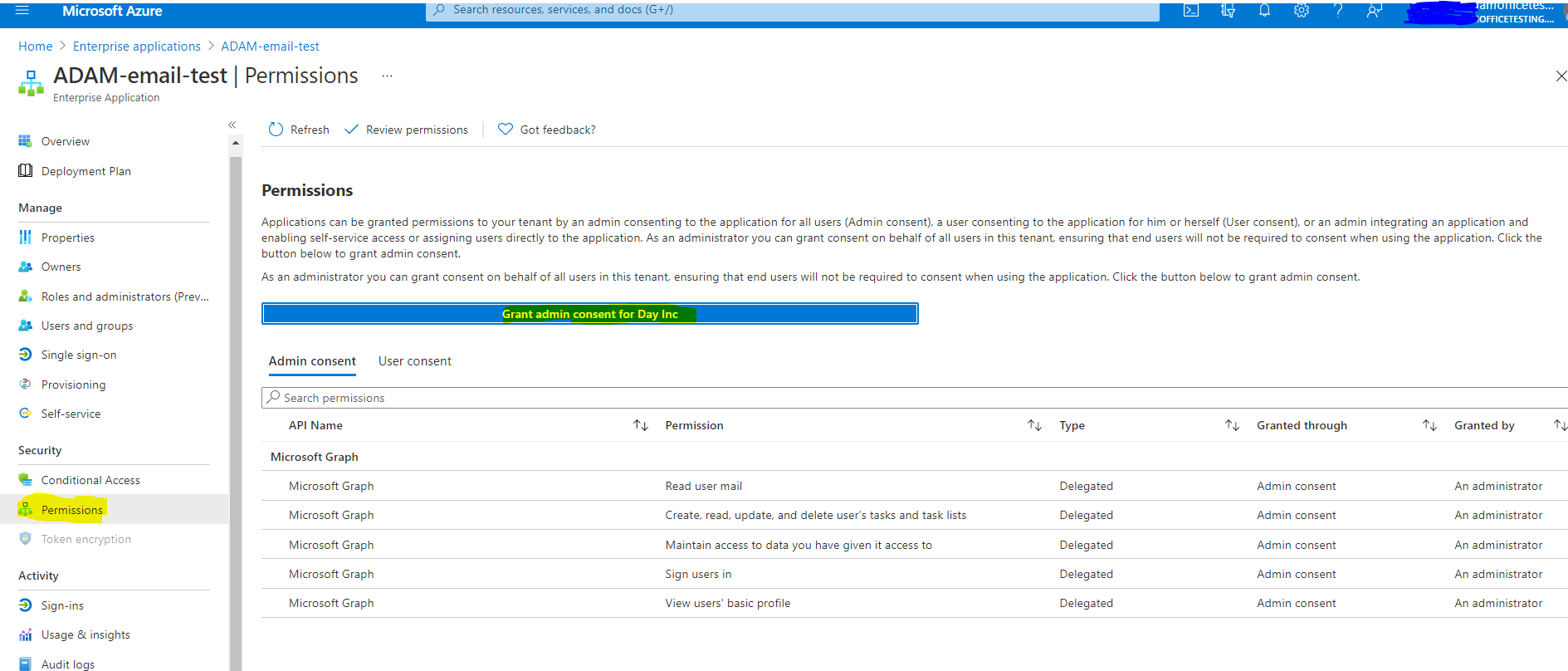Introduction
You can track Adam tasks in O365 ToDo by following the steps below:Delegating our app access to your Microsoft account
To grant our app access to your Microsoft account, please follow these steps:- Provide us with a Microsoft e-mail address associated with the relevant ToDo items.
- We will set up your user and send you an authentication code via e-mail. Please keep this code safe for further steps.
- Navigate to this link. You will be asked for the authentication code we sent you - please enter it.
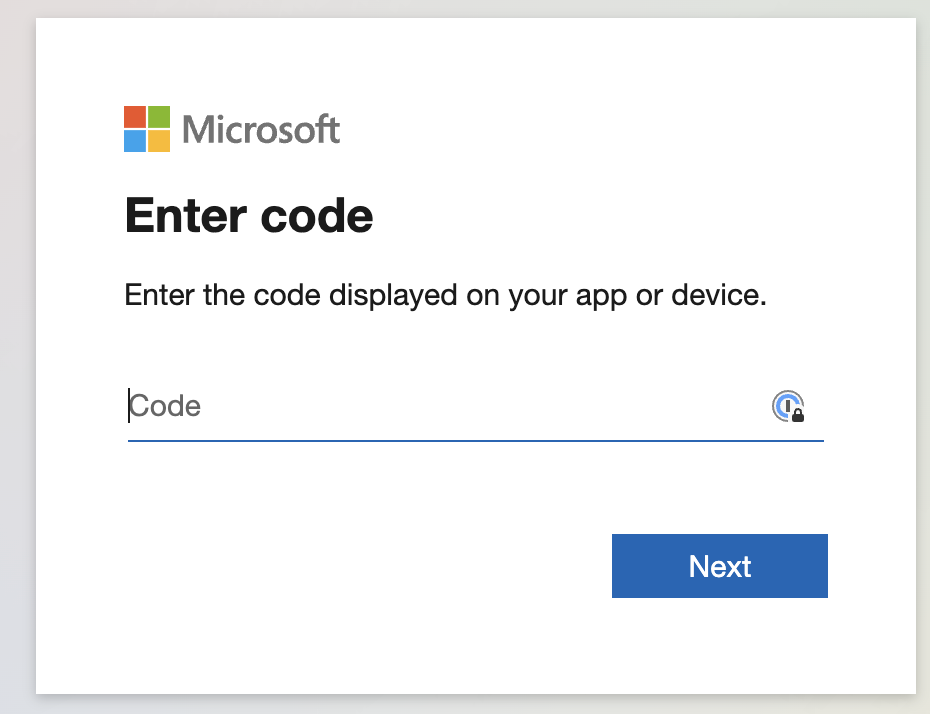
- You will be asked to approve a list of permissions we require to synchronise with ToDo. Please select ‘Approve’. The list of permissions requiired are outlined below:
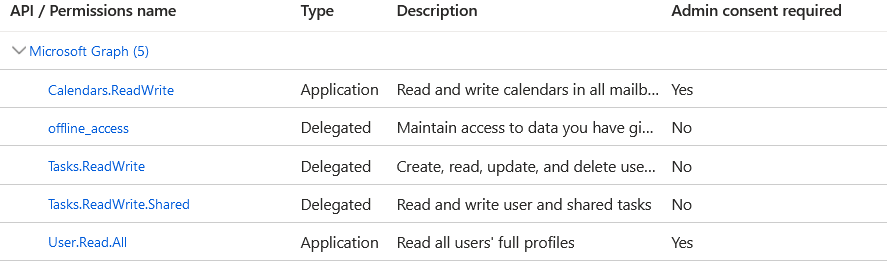
- Once logged in, you should see the below message:
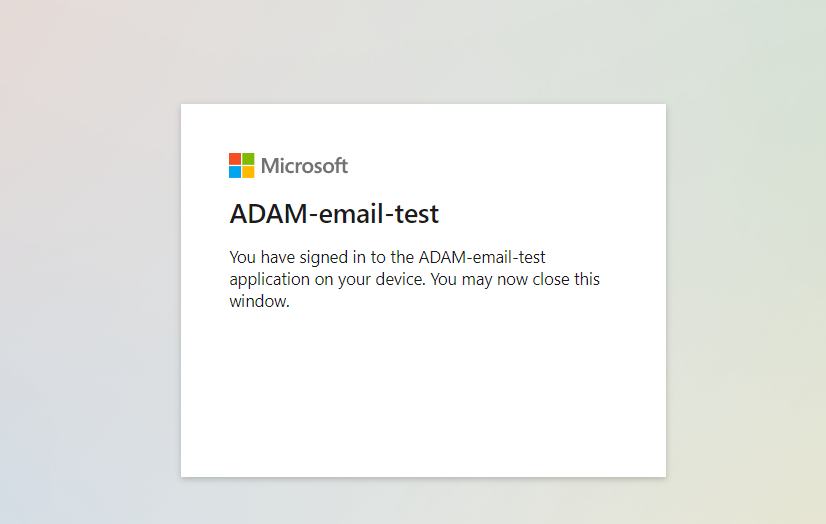
Allowing our app to access ToDo and other related services
Once you have granted access to your Microsoft account, please follow these steps to allow our app to access ToDo and other related services:- Log into the Azure portal as an admin.
- Navigate to Azure Active Directory.
- Select ADAM3-TODO
The ADAM3-TODO application will only be listed here if you have successfully completed the steps outlined above, under Granting our app access to your Microsoft account.
- Select Permissions from the Security menu.
- Click on Grant Admin consent for the list of Delegated Permissions to Access TODO and other related services.